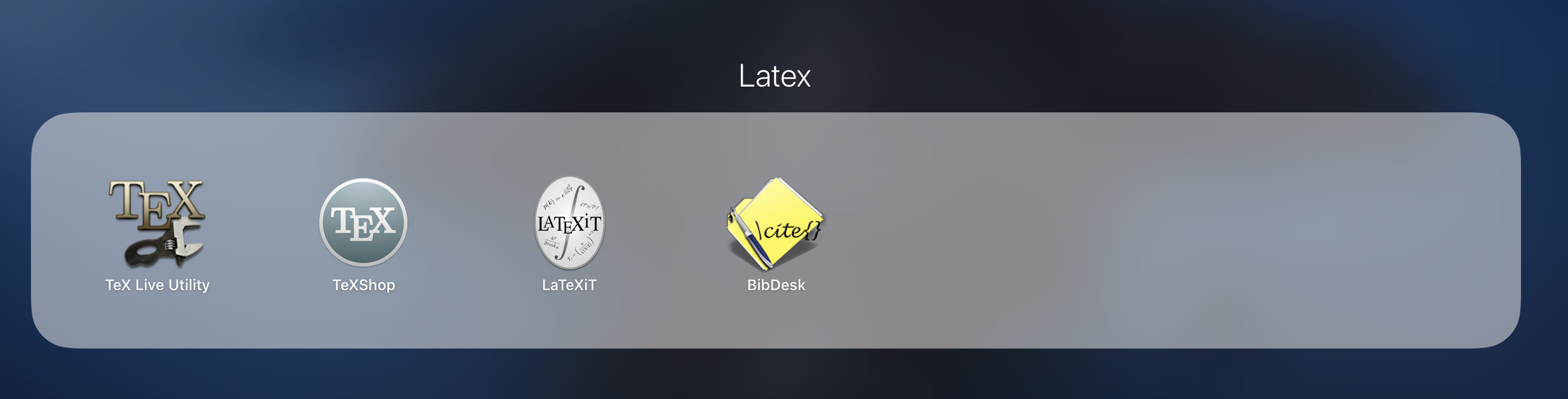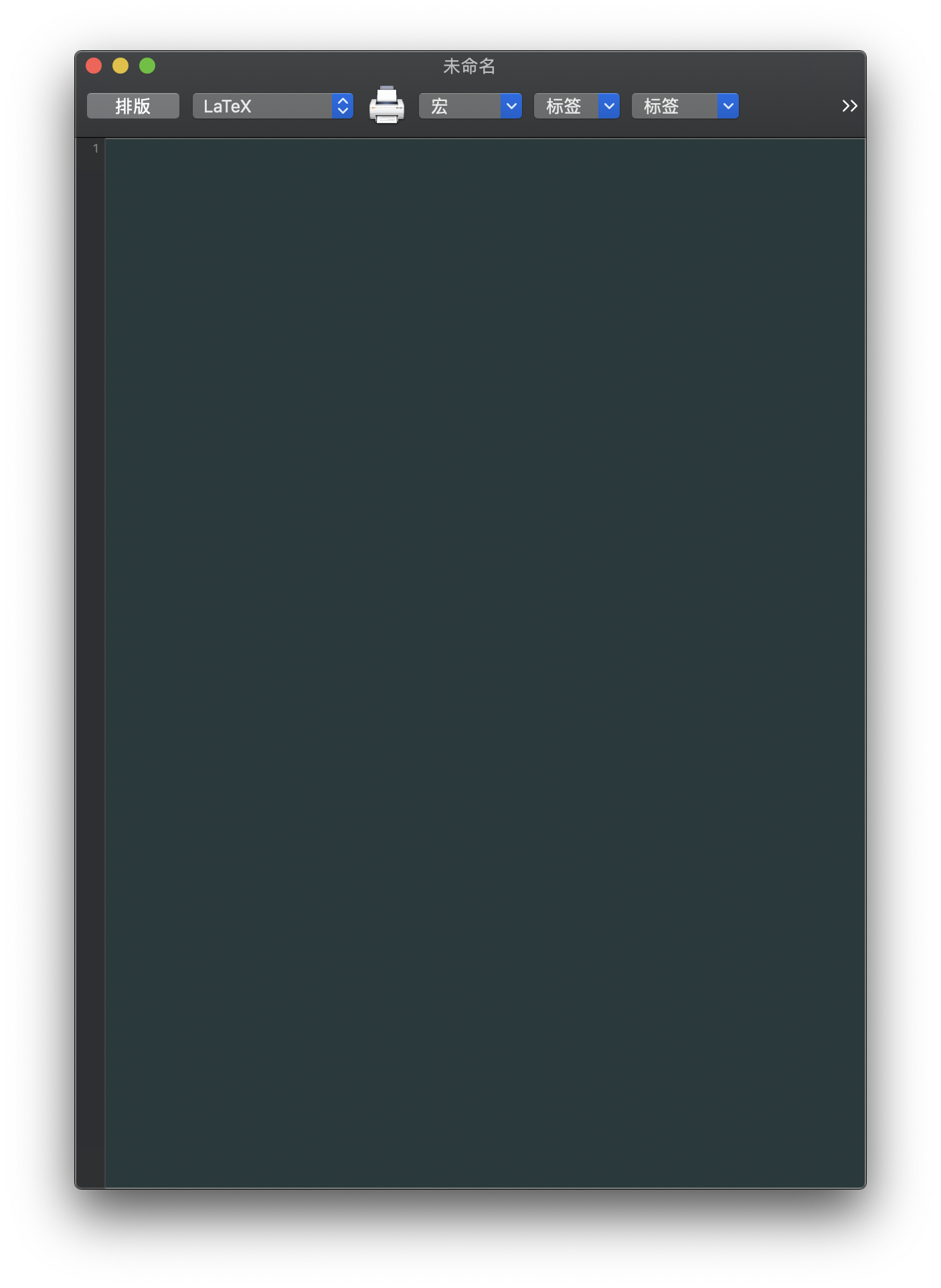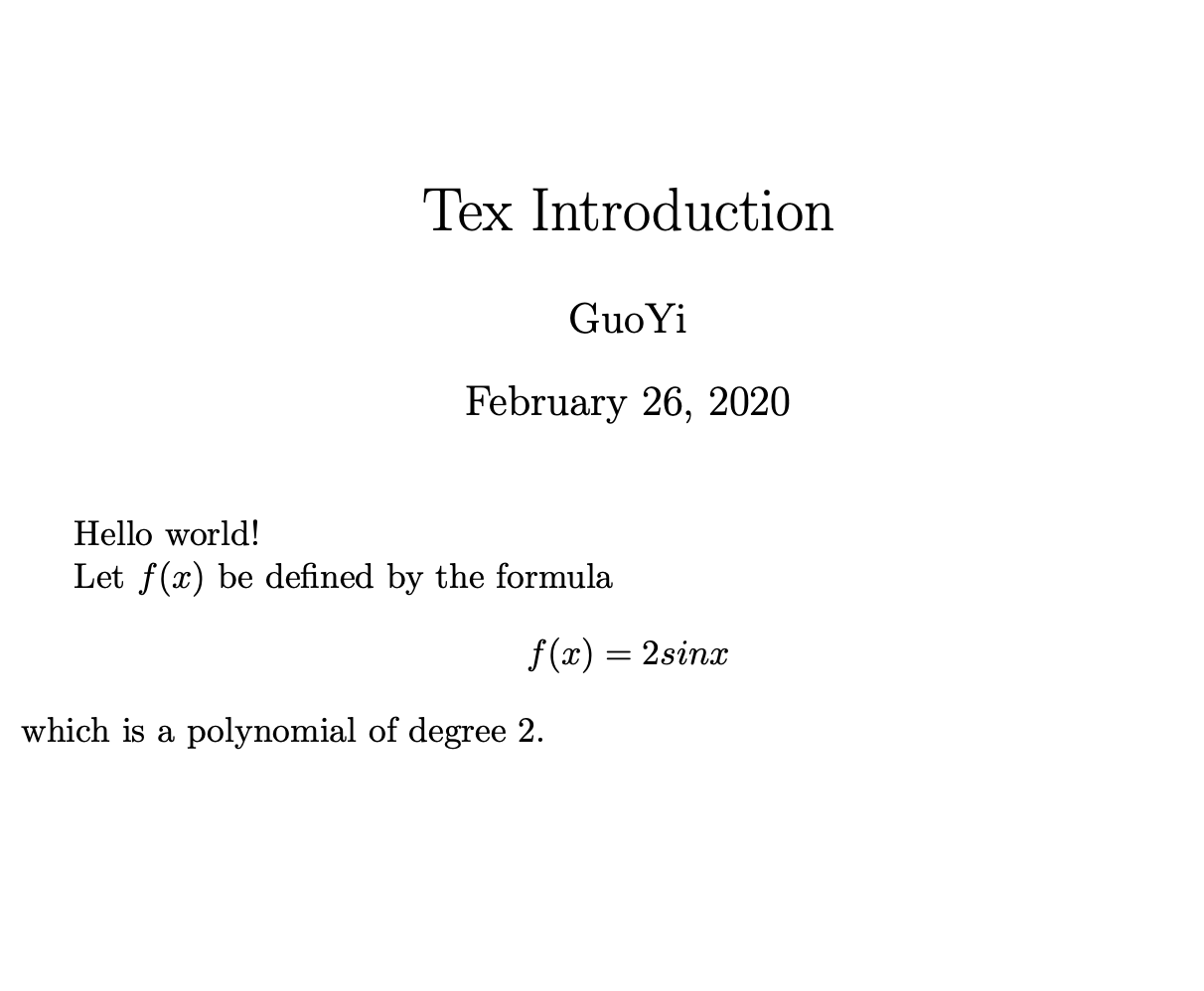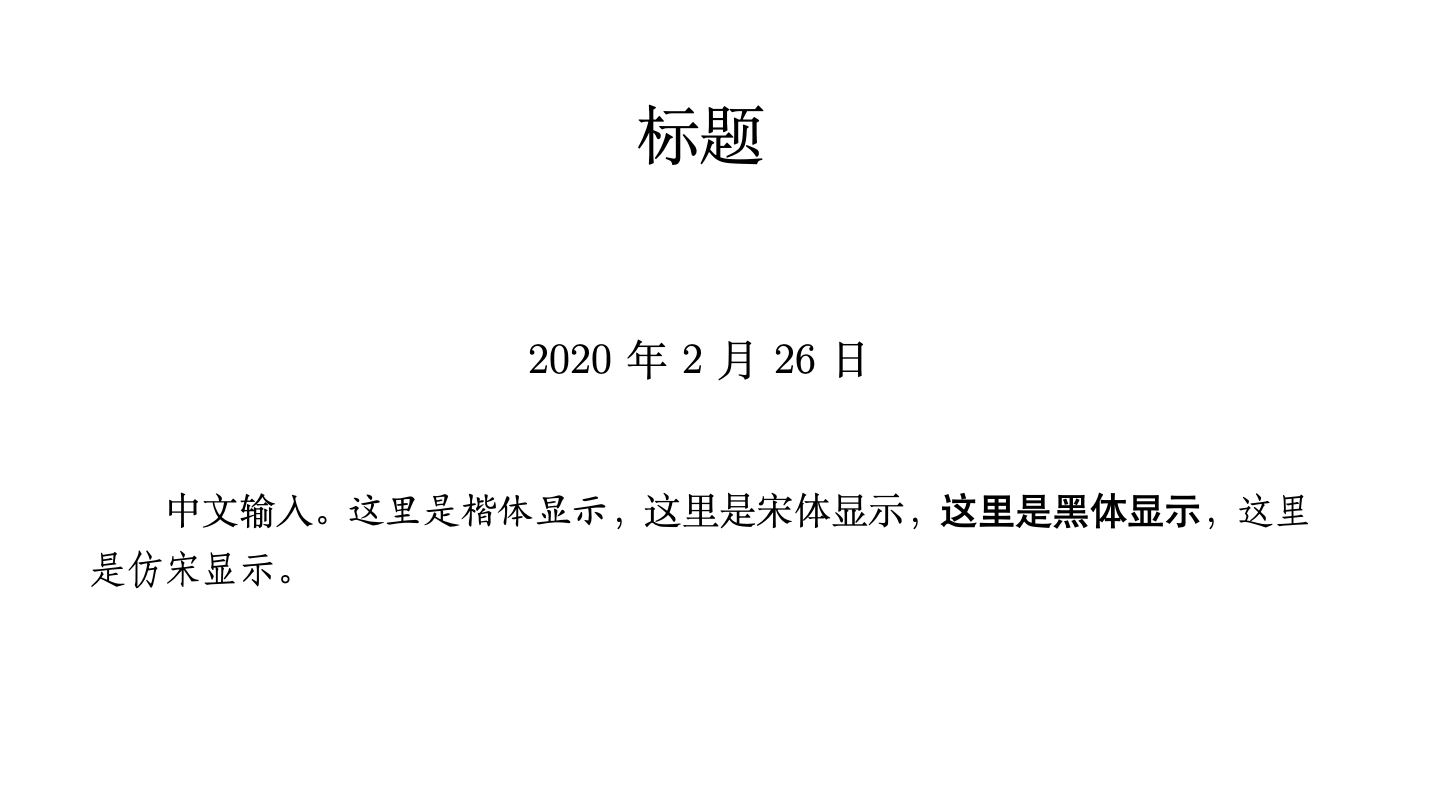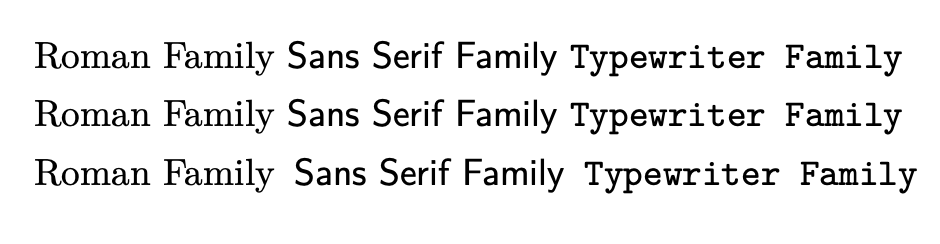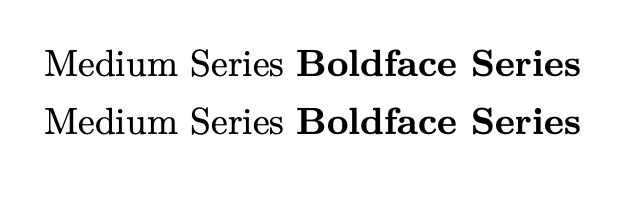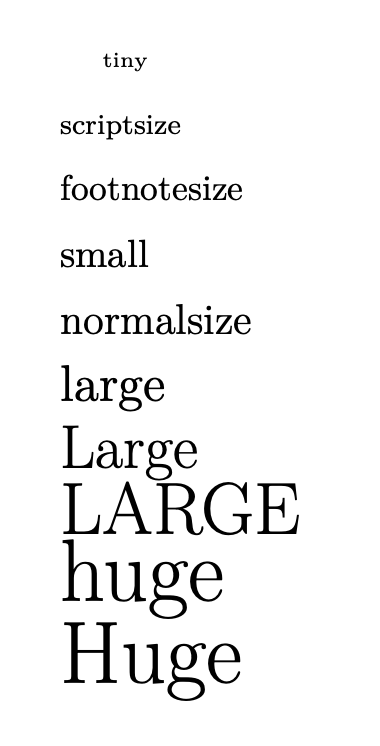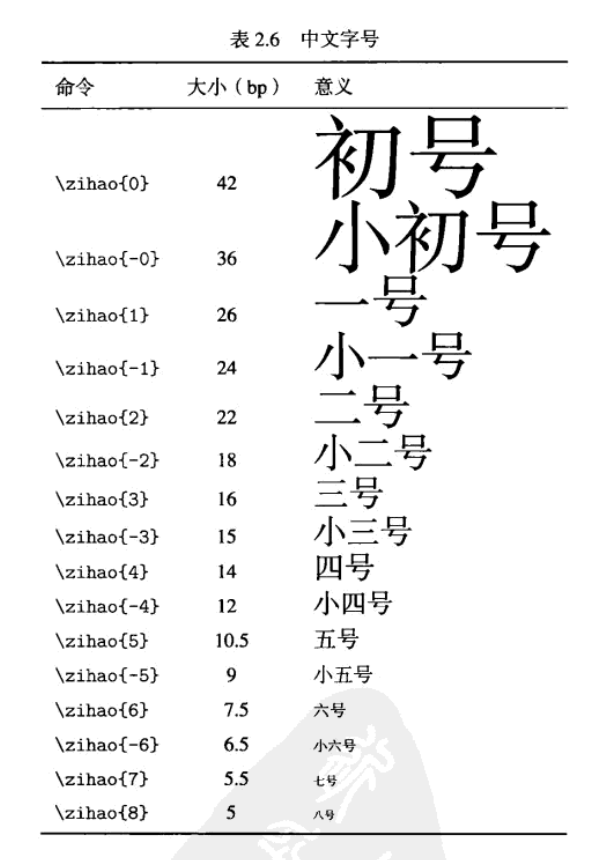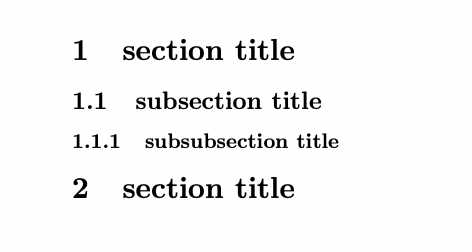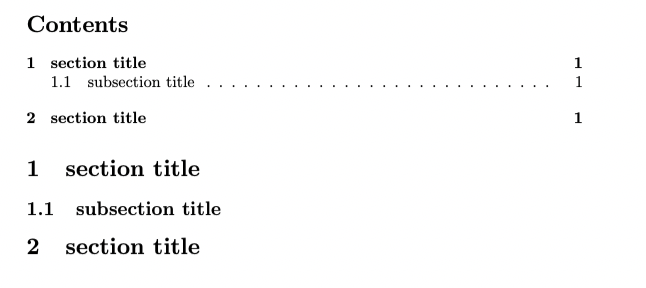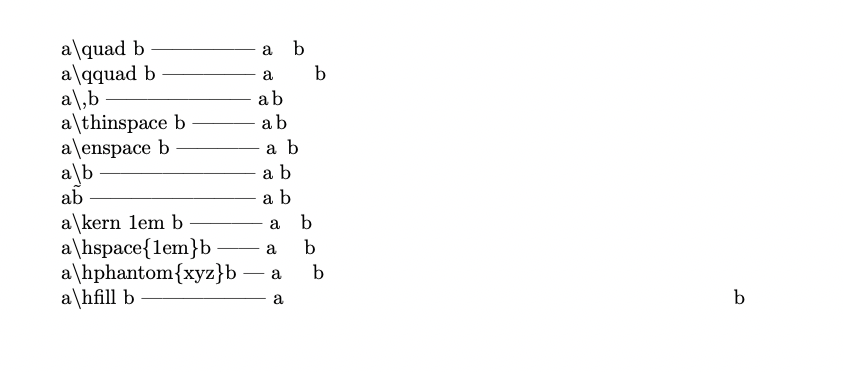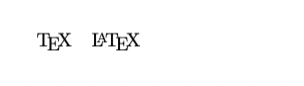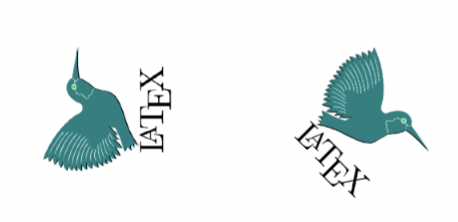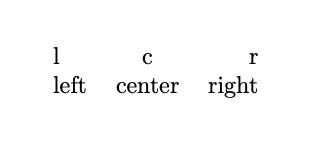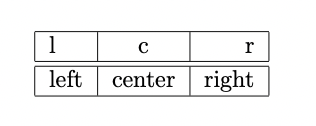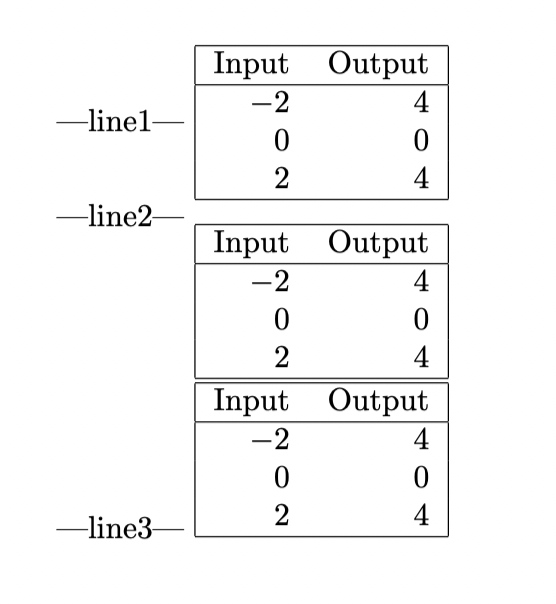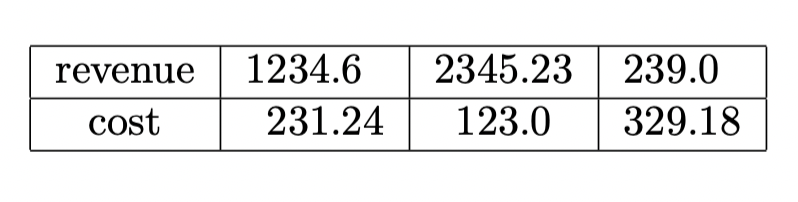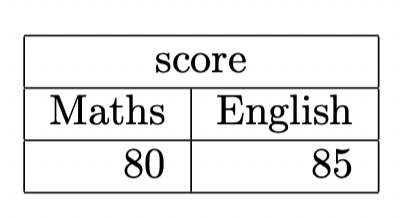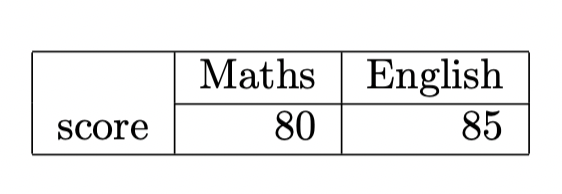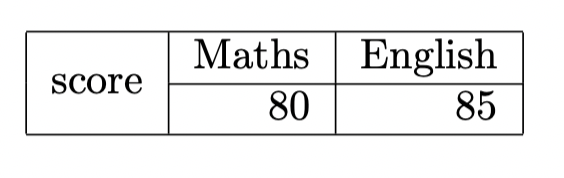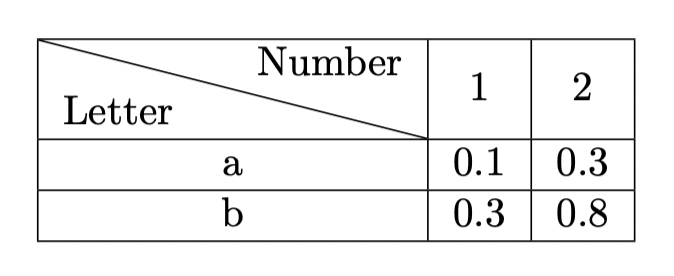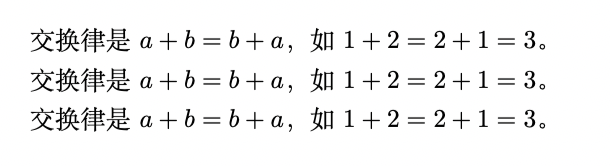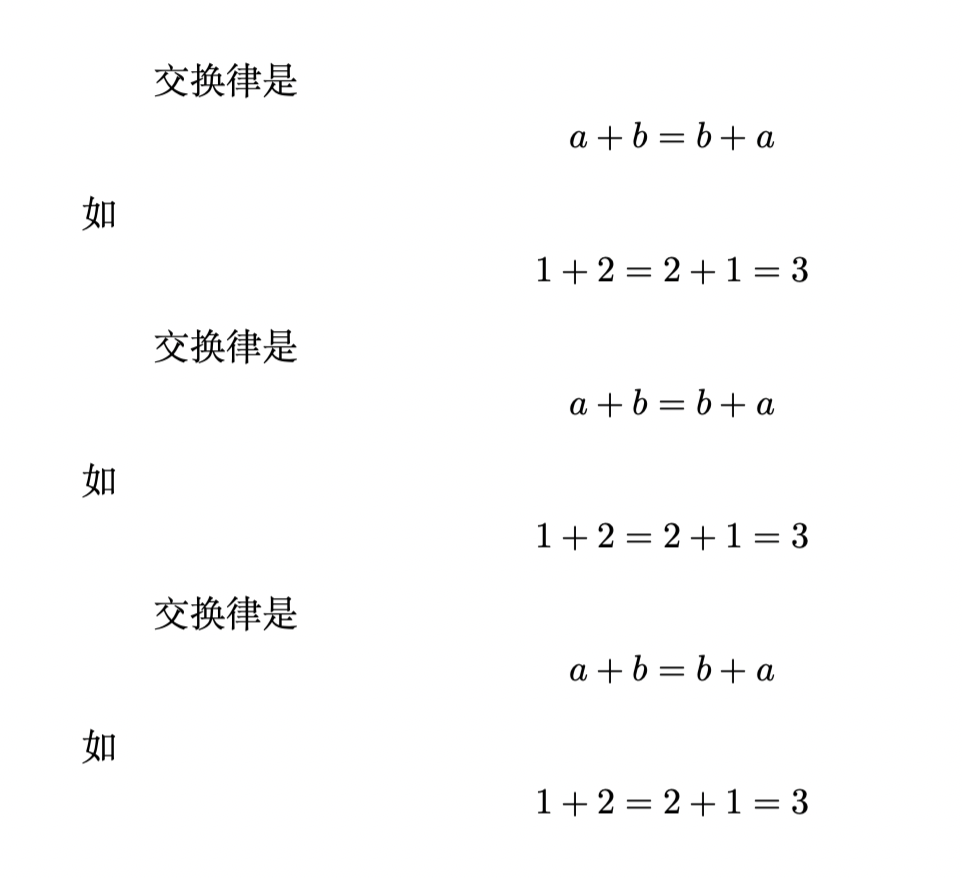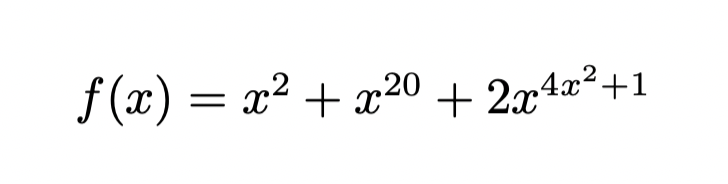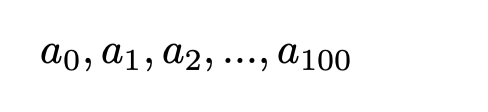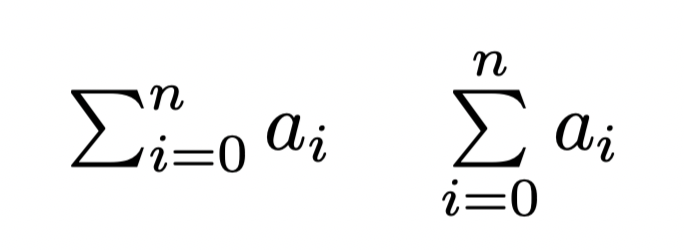Latex是基于Tex的排版系统,可以方便的生成复杂公式,常常应用于论文的编写。本文介绍在Mac环境下利用Texpad编写Latex。
在Mac环境下编写Latex MacTeX 在Mac环境下必需下载相应的 MacTeX
下载完成后会得到下面四个app。
其中TeXShop是Latex的编辑器,但功能较为简单,建议使用Sublime+Skim 或 TeXpad
Texpad 一款功能强大的Latex编辑器 Texpad for macOS
Latex 基本结构 每个tex文件都包含导言区和正文区,导言区用于设置全局设置,正文区用于编写显示的内容。
导言区 文件类型 标题区 包括title、author、date等等,在正文中调用
此时,会显示标题区内容。
正文区 正文 正文部分直接输入,但是要注意:
使用空行分段 。单个换行不会引起分段,必须中间有空行,多个空行和一个空行效果一致。段前不用空格 。Latex会自动段前缩进,即使段前打了空格也会被省略。汉字后的空格会被省略 ,但英文字母之间不会,多个空格和一个空格效果一致 。
公式 在 $ $ 中插入公式——行内公式,公式处于行内;
在 中插入公式——行间公式,公式前后自动换行,公式居中。
例子 1 2 3 4 5 6 7 8 9 10 11 12 13 14 15 16 17 18 19 20 21 22 23 \documentclass {article} \title {Tex Introduction} \author {GuoYi} \date {\today} \begin {document} \maketitle Hello world! Let $f(x)$ be defined by the formula $$f(x)=2sinx$$ which is a polynomial of degree 2. \end {document}
Latex使用中文 CTEX文档(推荐) 在UTF-8编码情况下,使用CTEX文档。
1 2 3 4 5 6 \documentclass [UTF8] {ctexart} \title {标题} \begin {document} \maketitle 中文输入。{\kaishu 这里是楷体显示},{\songti 这里是宋体显示},{\heiti 这里是黑体显示},{\fangsong 这里是仿宋显示}。 \end {document}
字体 字体族 字体族共有3种:罗马字体族(Roman Family)、无衬线字体族(Sans Serif Family)、打字机字体族(Typewriter Family)。
正文一般默认使用罗马字体族,可用下面两种字体族命令规定字体族。
1 2 3 4 5 6 7 8 9 10 \documentclass [UTF8] {ctexart} \begin {document} \textrm {Roman Family} \textsf {Sans Serif Family} \texttt {Typewriter Family} \rmfamily Roman Family \sffamily Sans Serif Family \ttfamily Typewriter Family {\rmfamily Roman Family} {\sffamily Sans Serif Family} {\ttfamily Typewriter Family} \end {document}
字体系列 字体系列共有2种:中等(medium)、加宽加粗(bold extended)。
正文默认使用中等字体系列。
1 2 3 4 5 6 7 8 \documentclass [UTF8] {ctexart} \begin {document} \textmd {Medium Series} \textbf {Boldface Series} {\mdseries Medium Series} {\bfseries Boldface Series} \end {document}
字体形状 字体形状共有4种:直立(Upright Shape)、意大利(Italic Shape)、倾斜(Slanted Shape)、小型大写(Small Caps Shape)。
正文默认使用直立字体形状。
1 2 3 4 5 6 7 8 \documentclass [UTF8] {ctexart} \begin {document} \textup {Upright Shape} \textit {Italic Shape} \textsl {Slanted Shape} \textsc {Small Caps Shape} {\upshape Upright Shape} {\itshape Italic Shape} {\slshape Slanted Shape} {\scshape Small Caps Shape} \end {document}
中文字体 中文字体共有4种:宋体、黑体、仿宋、楷书。
ctexart文体,正文中的中文默认为宋体。
1 2 3 4 5 6 \documentclass [UTF8] {ctexart} \begin {document} {\songti 宋体} \quad {\heiti 黑体} \quad {\fangsong 仿宋} \quad {\kaishu 楷书} \end {document}
中文字体同样包含粗体和斜体。
1 2 3 4 5 6 \documentclass [UTF8] {ctexart} \begin {document} 中文字体的\textbf {粗体} 和\textit {斜体} \end {document}
字体大小 英文字体大小 以\normalsize的大小为基础,来设置字体大小。
正文字体默认为\normalsize,\normalsize字体大小默认为10pt。
1 2 3 4 5 6 7 8 9 10 11 12 13 14 15 16 \documentclass [12pt] {ctexart} \begin {document} {\tiny tiny}\\ {\scriptsize scriptsize}\\ {\footnotesize footnotesize}\\ {\small small}\\ {\normalsize normalsize}\\ {\large large}\\ {\Large Large}\\ {\LARGE LARGE}\\ {\huge huge}\\ {\Huge Huge}\\ \end {document}
中文字体大小 以五号字体的大小为基础,来设置字体大小。
正文字体默认为 五号字体。
1 2 3 4 5 6 7 8 9 10 11 12 \documentclass {ctexart} \begin {document} \zihao {2} 二号中文字体 \zihao {-2} 小二号中文字体 \zihao {5} 五号中文字体 \zihao {-5} 小五号中文字体 \end {document}
篇章结构 提纲 \section可以在正文中构建小节,相当于一级标题,在section前加sub套娃形成二级、三级、四级等等标题。
1 2 3 4 5 6 7 8 \documentclass {article} \begin {document} \section {section title} \subsection {subsection title} \subsubsection {subsubsection title} \section {section title} \end {document}
目录 \tableofcontents 可生成目录。
1 2 3 4 5 6 7 8 9 \documentclass {article} \begin {document} \tableofcontents \section {section title} \subsection {subsection title} \section {section title} \end {document}
正文
使用空行分段 。单个换行不会引起分段,必须中间有空行,多个空行和一个空行效果一致。段前不用空格 。Latex会自动段前缩进,即使段前打了空格也会被省略。汉字后的空格会被省略 ,但英文字母之间不会,多个空格和一个空格效果一致 。\ \ 用来换行 。换行不会新开一个段落。\par 分段。 一般不使用。
1 2 3 4 5 6 7 8 \documentclass {article} \begin {document} This is an article. This is an article. This is an article. This is an article. This is an article. This is an article.\\ Change the line. Change the line. Change the line. \end {document}
特殊字符 空白符号
英文字符之间多个空格当一个空格处理,中文字符之间的空格无效;
中文之间插入英文,在英文片段前后自动添加空格;
其他空格命令
命令
功能
\quad
1em的空白(推荐)
\qquad
2em的空白
\,
1/6em的空白
\thinspace
1/6em的空白
\enspace
0.5em的空白
\
空格(推荐)
~
硬空格
\kern 指定宽度
产生指定宽度的空白(宽度可为副值)
\hspace{指定宽度}
产生指定宽度的空白(宽度可为副值)
\hphantom{}
占位宽度的空格(空格长度等于{}内的字符应有的长度)
\hfill
产生一行的空格(前后分别在行首和行尾)
1 2 3 4 5 6 7 8 9 10 11 12 13 14 15 16 17 18 19 20 21 22 23 24 25 26 27 28 29 30 31 32 33 34 35 36 \documentclass {article} \begin {document} a\textbackslash quad b --------------- a\quad b a\textbackslash qquad b -------------- a\qquad b a\textbackslash ,b --------------------- a\, b a\textbackslash thinspace b --------- a\thinspace b a\textbackslash enspace b ------------ a\enspace b a\textbackslash b ----------------------- a\ b a\~ b ------------------------ a~b a\textbackslash kern 1em b ----------- a\kern 1em b a\textbackslash hspace\{ 1em\} b ------ a\hspace {1em} b a\textbackslash hphantom\{ xyz\} b --- a\hphantom {xyz} b a\textbackslash hfill b ------------------ a\hfill b \end {document}
控制符 对于有特殊含义的符号,要想其正常显示,需在符号前加 \ ,而 \ 本身由于\ \表示换行,所以用 \textbacklash 表示。
控制符
命令
\
\textbackslash
#
\#
$
\$
{}
\{\}
排版符号
排版符号
命令
§
\S
¶
\P
†
\dag
‡
\ddag
©
\copyright
£
\pounds
标志符号 1 2 3 4 5 \documentclass {article} \begin {document} \TeX \quad \LaTeX \end {document}
引号
符号名称
符号
命令
左单引号
‘ `
右单引号
’ ‘
左双引号
“ ``
右双引号
” ‘’
插图 基本 在LaTeX中,插图是由 graphics 或 graphicx 宏包所使用的 \includegraphics 命令完成的。graphics 和 graphicx 功能差别不大,但 graphicx 使用更方便一些。
插图适用格式:EPS、PDF、PNG、JPEG、BMP
搜索路径默认为tex文件所在文件夹,也可用\graphicspath 对搜索路径进行修改。
1 2 3 4 5 6 7 8 9 10 \documentclass {article} \usepackage {graphicx} \graphicspath {{\figures} } \begin {document} \includegraphics {Sx2ec.png} \end {document}
命令选项 大小缩放 width、height 和 scale 设置图形的宽度、高度或缩放比例。
1 2 3 4 5 6 7 8 9 10 11 \documentclass {article} \usepackage {graphicx} \begin {document} \includegraphics [width=10em] {figures/Sx2ec} \includegraphics [height=5cm] {figures/Sx2ec} \includegraphics [scale=0.5] {figures/Sx2ec} \end {document}
旋转 angle 选项可以让图形逆时针旋转一定的角度,旋转的中心可以用 origin 选项确定。origin的值可以用字符 l,r,c,t,b,B中的一个或者两个,分别表示左,右,中,上,下和基线,默认值为 lb。
1 2 3 4 5 6 7 8 9 10 \documentclass {article} \usepackage {graphicx} \begin {document} \includegraphics [angle=90] {figures/Sx2ec} \includegraphics [angle=-45,origin=c] {figures/Sx2ec} \end {document}
表格 LaTeX表格使用环境录入:在文本或数学模式下都可以使用 tabular 环境,在数学模式下还可以使用 array 环境。tabular 和 array 的一般格式基本相同。
基本 每行后用 \\ 表示换行,一行内的不同列之间用 & 分开。
列格式说明,用 l、c、r 分别表示 左对齐、居中、右对齐。
1 2 3 4 5 6 7 8 9 10 11 12 13 14 15 \documentclass {article} \begin {document} \begin {tabular} {lcr} l & c & r \\ left & center & right \\ \end {tabular} \end {document}
表格线 列表格线:在列格式说明中加 |
行表格线:\hline
需要双线是重复 || 或 \hline\hline。
1 2 3 4 5 6 7 8 9 10 11 12 13 14 15 16 17 18 \documentclass {article} \begin {document} \begin {tabular} {|l|c|r|} \hline l & c & r \\ \hline \hline left & center & right \\ \hline \end {tabular} \end {document}
垂直对齐 确定表格的基线位置。
t 按表格顶部对齐
b 按表格底部对齐
默认 垂直居中
1 2 3 4 5 6 7 8 9 10 11 12 13 14 15 16 17 18 19 20 21 22 23 24 25 26 27 28 29 30 31 32 33 34 35 36 \documentclass {article} \begin {document} ---line1--- \begin {tabular} {|rr|} \hline Input & Output \\ \hline $-2$ & 4 \\ 0 & 0 \\ 2 & 4 \\ \hline \end {tabular} ---line2--- \begin {tabular} [t] {|rr|} \hline Input & Output \\ \hline $-2$ & 4 \\ 0 & 0 \\ 2 & 4 \\ \hline \end {tabular} ---line3--- \begin {tabular} [b] {|rr|} \hline Input & Output \\ \hline $-2$ & 4 \\ 0 & 0 \\ 2 & 4 \\ \hline \end {tabular} \end {document}
列格式说明
l 本列左对齐c 本列居中r 本列右对齐p{(宽)} 本列具有固定宽度,且可以自动换行。| 画一条竖线@{(内容)} 添加任意内容,不占表项计数。*{(计数)}{(列格式说明符)} 将给出的列格式说明符重复多次。
1 2 3 4 5 6 7 8 9 10 11 \documentclass {article} \begin {document} \begin {tabular} {|c|*{3} {r@{.} l|}} \hline revenue & 1234&6 & 2345&23 & 239&0 \\ \hline cost & 231&24 & 123&0 & 329&18 \\ \hline \end {tabular} \end {document}
表格单元的合并与分割 合并 行合并 \multicolumn{(项数)}{(新列格式)}{(内容)} 可用于将一行中的几个不同的表项合并为一项。
1 2 3 4 5 6 7 8 9 10 11 12 13 \documentclass {article} \begin {document} \begin {tabular} {|r|r|} \hline \multicolumn {2} {|c|} {score} \\ \hline Maths & English \\ \hline 80 & 85 \\ \hline \end {tabular} \end {document}
列合并 \cline(容易实现,但效果不佳) \cline{(起始列号)-(终止列号)} 和 \hline 一样可以画水平的表格线,但是 \cline 可以规定表格线起始和终止的列号,即可相当于合并列单元。
1 2 3 4 5 6 7 8 9 10 11 \documentclass {article} \begin {document} \begin {tabular} {|c|r|r|} \hline & Maths & English \\ \cline {2-3} score & 80 & 85 \\ \hline \end {tabular} \end {document}
\multirow (效果较好) \multirow{(行数)}{(宽度)}{(内容)} 或 \multirow{(行数)}*{(内容)}
第一种形式可自动换行。
使用\multirow得先引入宏包multirow。
1 2 3 4 5 6 7 8 9 10 11 12 13 14 \documentclass {article} \usepackage {multirow} \begin {document} \begin {tabular} {|c|r|r|} \hline \multirow {2} *{score} & Maths & English \\ \cline {2-3} & 80 & 85 \\ \hline \end {tabular} \end {document}
拆分 \diagbox 自动判断是把表头分成两部分还是三部分。
使用\diagbox得先引入宏包diagbox。
1 2 3 4 5 6 7 8 9 10 11 12 13 14 15 16 \documentclass {article} \usepackage {diagbox} \begin {document} \begin {tabular} {|c|c|c|} \hline \diagbox {Letter} {Number} & 1 & 2 \\ \hline a & 0.1 & 0.3 \\ \hline b & 0.3 & 0.8 \\ \hline \end {tabular} \end {document}
浮动体 浮动体用于实现灵活分页,给图表添加标题,交叉应用。
图片使用 figure环境,表格使用 table环境。
格式(以figure为例):
1 2 3 \begin{figure}[<允许位置>] < 任意内容 > \end{figure}
<允许位置>参数(默认tbp):
h —- 此处(here),代码所在的上下文位置
t —- 页顶(top),代码所在页面或之后的页面的顶部
b —- 页底(bottom),代码所在页面或之后的页面的底部
p —- 独立一页(page),浮动页面
1 2 3 4 5 6 7 8 9 10 11 12 13 14 15 16 17 18 19 20 21 22 23 24 25 26 27 28 29 30 \documentclass {ctexart} \usepackage {graphicx} \begin {document} 下面\ref {Latex} 是\LaTeX {} 的标志。 \begin {figure} [htbp] \centering \includegraphics {figures/Sx2ec} \caption {\LaTeX 的标志} \label {Latex} \end {figure} 引用下面\ref {InAndOut} 中的数据。 \begin {table} [htbp] \centering \begin {tabular} {|rr|} \hline Input & Output \\ \hline $-2$ & 4 \\ 0 & 0 \\ 2 & 4 \\ \hline \end {tabular} \caption {输入输出数据} \label {InAndOut} \end {table} \end {document}
数学公式 LaTeX 将排版内内容分为文本模式和数学模式。文本模式适用于普通文本排版,数学模式用于数学公式排版。
基本 行内公式 不需换行的公式。下面三种方法均可生成行内公式。
$ 美元符号 格式:
小括号 格式: \(<数学公式>\)
math环境 格式: \begin{math}<数学公式>\end{math}
使用math环境需引入 amsmath宏包。
1 2 3 4 5 6 7 8 9 10 11 12 13 14 \documentclass {ctexart} \usepackage {amsmath} \begin {document} 交换律是 $a+b=b+a$ ,如 $1+2=2+1=3$ 。 交换律是 \( a+b=b+a\) ,如 \( 1+2=2+1=3\) 。 交换律是 \begin {math} a+b=b+a\end {math} ,如 \begin {math} 1+2=2+1=3\end {math} 。 \end {document}
行间公式 行间公式换行不分段。下面三种方法均可生成行间公式。
$ 美元符号 格式: $$$<数学公式>$$$
中括号 格式: \[<数学公式>\]
displaymath环境 格式: \begin{displaymath}<数学公式>\end{displaymath}
使用displaymath环境需引入 amsmath宏包。
1 2 3 4 5 6 7 8 9 10 11 12 13 14 15 16 17 18 19 20 21 22 23 \documentclass {ctexart} \usepackage {amsmath} \begin {document} 交换律是 $$a+b=b+a$$ 如 $$1+2=2+1=3$$ 交换律是 \[ a+b=b+a\] 如 \[ 1+2=2+1=3\] 交换律是 \begin {displaymath} a+b=b+a\end {displaymath} 如 \begin {displaymath} 1+2=2+1=3\end {displaymath} \end {document}
自动编号公式——equation环境 equation环境可以对公式自动编号,此时添加 \label 标签方便引用。
格式:\begin{equation}<数学公式>\end{equation}
1 2 3 4 5 6 7 8 \documentclass {ctexart} \begin {document} 调用下面的公式\ref {eq:exchange} \begin {equation} a+b=b+a \label {eq:exchange} \end {equation} \end {document}
数学结构 上标与下标 上标 用 ^{} 表示上标。
1 2 3 4 5 6 \documentclass {article} \begin {document} $ f(x)=x^2 + x^{20} + 2x^{4x^2+1} $ \end {document}
下标 用 _{} 表示下标。
1 2 3 4 5 6 \documentclass {article} \begin {document} $a_0,a_1,a_2,...,a_{100}$ \end {document}
其他上下标
求和 格式: \sum_{<下限>}^{<上限>} <函数>
或(上面的格式上下限在右边,下面的\limit格式上下限在正上下方 )
\sum\limits_{<下限>}^{<上限>} <函数>
1 2 3 4 5 6 7 \documentclass {ctexart} \begin {document} $ \sum _{i=0}^{n} a_i $ \quad $ \sum \limits _{i=0}^{n} a_i $ \end {document}
积分 格式: \int_{<下限>}^{<上限>} <函数> d\! <变量>
多重积分用 \iint \iiint
1 2 3 4 5 \documentclass {ctexart} \begin {document} $ \int _0^1 f(t) d\! t $ \end {document}
分式 格式: \frac <分子><分母>
1 2 3 4 5 \documentclass {article} \begin {document} $ \frac 12 + \frac 1a = \frac {2+a} {2a} $ \end {document}
根式 格式: \sqrt[<开方次数>]{<被开方数>}
1 2 3 4 5 \documentclass {article} \begin {document} $ \sqrt [n] {\frac{x^2+\sqrt{2} }{x+y}} $ \end {document}
矩阵 amsmath宏包提供一下矩阵形式。
编写格式与表格相似。
1 2 3 4 5 6 7 8 9 10 11 12 \documentclass {article} \usepackage {amsmath} \begin {document} $ A = \begin {pmatrix} a_{11} & a_{12} & a_{13} \\ 0 & a_{22} & a_{23} \\ 0 & 0 & a_{33} \end {pmatrix} $ \end {document}
省略号
行省略号 \dots
列省略号 \vdots
斜省略号 \ddots
1 2 3 4 5 6 7 8 9 10 11 12 \documentclass {ctexart} \usepackage {amsmath} \begin {document} $A = \begin {bmatrix} a_{11} & \dots & a_{1n} \\ & \ddots & \vdots \\ 0 & & a_{nn} \end {bmatrix} _{n\times n}$ \end {document}
1 2 3 4 5 6 7 8 9 10 11 12 \documentclass {ctexart} \usepackage {amsmath} \begin {document} $A = \begin {bmatrix} a_{11} & \dots & a_{1n} \\ \hdotsfor {3} \\ %跨3列的省略号 0 & & a_{nn} \end {bmatrix} _{n\times n}$ \end {document}
符号与类型
符号
LaTeX
$\geq$
\geq
$\leq$
\leq
$\approx$
\approx
$\pm$
\pm
$\partial$
\partial
符号
LaTeX
$\vec x$
\vec x
$\hat x$
\hat x
$\widehat x$
\widehat x
希腊字母
数学普通符号
运算符
数学算子
多行公式 equation环境中,换行命令\\无效,所以多行公式需要使用其他环境,使其可用\\换行。
使用多行公式的环境,均需引入 amsmath宏包。
gather环境 gather环境中公式自带编号,如要阻止编号,需使用 \notag 命令。
1 2 3 4 5 6 7 8 9 10 11 \documentclass {article} \usepackage {amsmath} \begin {document} \begin {gather} a+b = b+a \\ ab = ba \notag \end {gather} \end {document}
gather*环境 与gather环境不同的是,公式不带编号。
1 2 3 4 5 6 7 8 9 10 11 \documentclass {article} \usepackage {amsmath} \begin {document} \begin {gather*} a+b = b+a \\ ab = ba \end {gather*} \end {document}
align环境 align环境允许公式按等号或其他关系符对齐,在关系符前加 & 表示对齐。
1 2 3 4 5 6 7 8 9 10 11 \documentclass {article} \usepackage {amsmath} \begin {document} \begin {align} x &= t + \cos t + 1 \\ y &= 2\sin t \end {align} \end {document}
align*环境 与align环境不同的是,但公式不带编号。
自定义命令 \newcommand 定义新的命令
格式:\newcommand<命令>[<参数个数>][<首参数默认值>]{<具体定义>}
命令只能由字母组成,不能以 \end 开头
参数可以从1到9,用 #1,#2,….,#9 表示
默认值为非必填项,只能设定 #1 的参数
1 2 3 4 5 6 7 8 9 10 11 \documentclass {article} \newcommand {\PRC} {People's Republic of China} \newcommand {\loves} [2] {#1 love #2} \begin {document} \PRC \loves {I} {apple} \end {document}
\renewcommand 重新定义命令
格式:\renewcommand<命令>[<参数个数>][<首参数默认值>]{<具体定义>}
只能定义已有命令
1 2 3 4 5 6 7 8 \documentclass {ctexart} \renewcommand \abstractname {简介} \begin {document} \abstractname \end {document}